Back to Blog
Custom Visibility for Apps
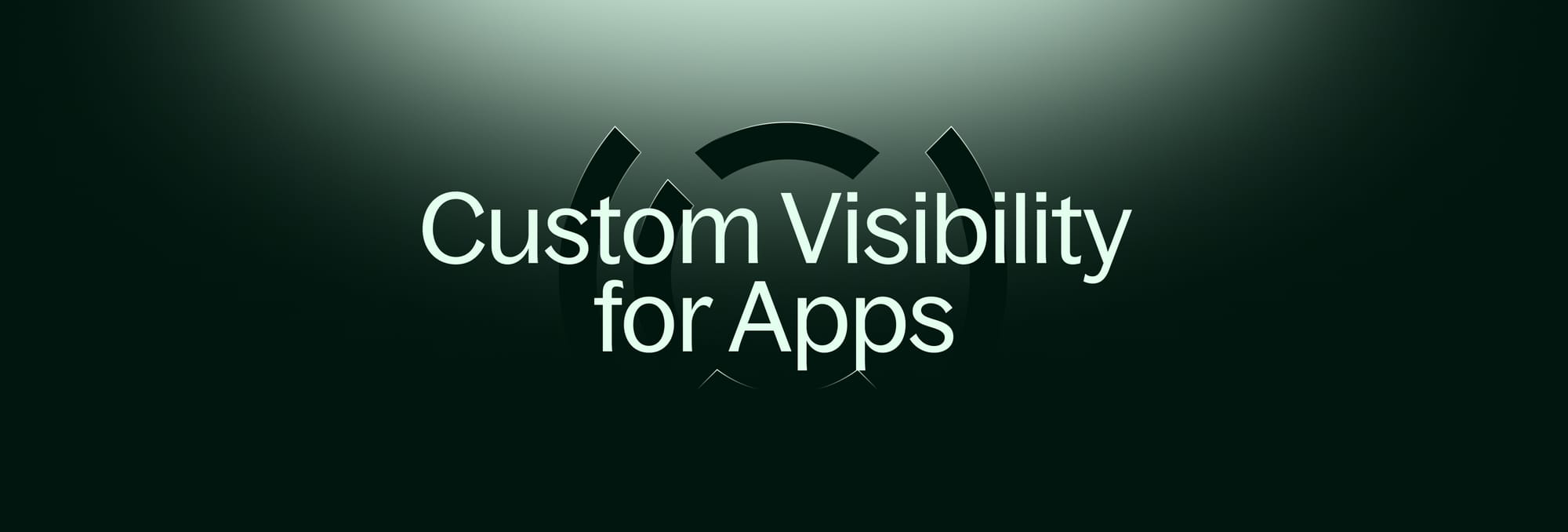
With custom visibility for apps, you can dynamically control which clients have access to an app. This lets you provide differentiated levels of service to clients. For example, you might only allow clients with custom field plan = premium access to schedule time with you (e.g. access to the Calendly App) and message you (e.g. access to our Messages App). You can also create dynamic onboarding experiences. For example, a new lead may need to sign a contract before they can access other parts of your portal.
You can configure which clients can see an app by selecting clients/companies directly, or you can make use of custom field rules. Since we support custom fields on Zapier, Make, and our API, this makes it possible to change custom app visibility via automations. For example, you could set up a workflow in Zapier where custom field plan is updated from standard to premium only after a particular contract is signed.
Custom Visibility works with all apps in our App Store as well as any other app you want to embed.
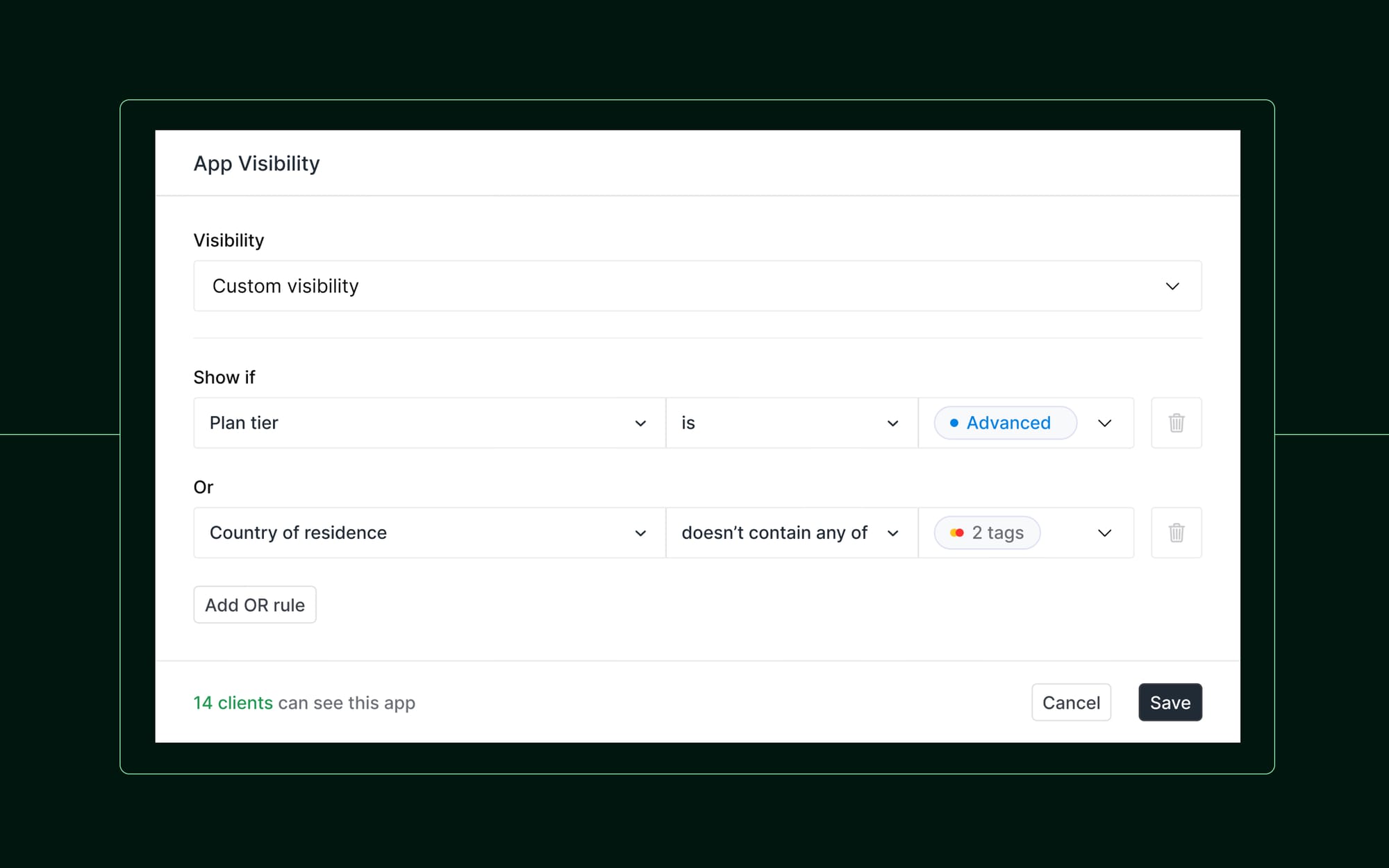
App visibility use cases
Show leads and clients a different experience
If you have client direct sign up enabled in your workspace, your portal will have a sign up page where leads can self-serve create accounts. Since you’ll likely want to offer a different experience to leads vs paying clients, you can use custom app visibility for this. For example, you could choose to only show leads the the Messages App to speak with you asynchronously, the Contracts App to let leads sign engagement letters, and the Billing App to allow leads to make payments. Paying clients could then also get access to the Helpdesk App with premium resources and a Calendly scheduling embed to allow scheduling 1-1 time with your success manager.
Setup steps
- On the Clients page, click on any client. In the right-sidebar of the client details page create a new tags custom field and call it “Paying”. Add option “True”. By default this field will be blank and for paying customers it will set it to “True”.
- When a client makes a payment, set the “Paying” custom field to “True”. You can do this manually from the CRM page or via an automation.
- Go to the App Setup page. For each app that should only be accessible to paying users, click into the app’s settings page and set up a custom visibility rule that only makes the app accessible to paying users.
Offer differentiated tiers of service to clients
We increasingly see professional service firms adopt a subscription billing model with different tiers of service for their clients. For example, they might have have a Starter, Standard, and Professional tier. On Starter, clients only get access to resources (e.g. the Helpdesk App), on Standard they get access to messaging (e.g. the Messages App), and on Professional they can schedule 1-1 calls (e.g. access to Calendly). You can set this up in Copilot by following similar steps to the ones above.
What's coming next
Custom visibility for apps gets more useful the more robust the Copilot API and platform becomes. Today we have triggers and actions in our API, Zapier, and Make related to client/company creation, form assignment, contract creation, messaging, file-sharing, and more. Soon we will also release our Billing API which will enable automations related to payments. For example, you’ll be able to automatically move a client from a free tier to a paid tier once an invoice paid action is registered.
Share this post
Sign up for our newsletter
Subscribe to our newsletter to receive emails about important announcements, product updates, and guides relevant to your industry.
